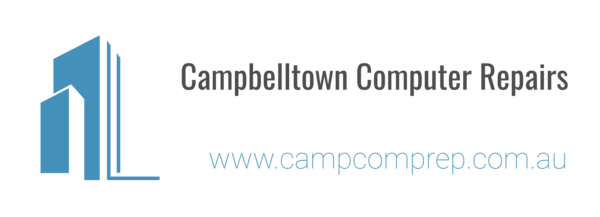
TWIN TUNER QUAD RECORDER
TWIN TUNER QUAD RECORDER
2tune - HDR-3000T + H3 Package
Twin Tuner Quad Recorder & Smart Media Player
- The Perfect Blend for Catch-up, Live and Recorded TV
- Get Connected. Get Entertained.
- H3 the perfect companion to the 2Tune – Multi-room TV without an aerial
Multi-room TV without an aerial!
Partner the H3 with any Humax 2tune and stream recorded content and live TV via the PVR’s hard drive utilisingits 2 tuner capacity.
The H3 is the simple way to view free live to air on any TV without an aerial!
When partnered with a 2tune, the H3 will view live TV from one of the built in two tuners. Not only that all your recorded programmes can also be viewed via H3 given you multi-room TV in any room you choose!
*Download the app ‘HUMAX Cast’ on your iPhone (iOS7 or later) or Android mobile.
*Please be advised that HDR-3000T requires an aerial cable.
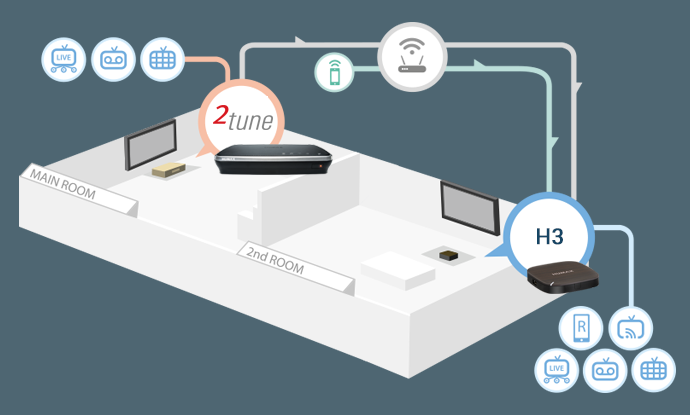
2 Tuners 4 Recordings
2tune is able to record 4 programmes from two different networks and stream one live channel to mobile devices whilewatching back a recording.
6 Actions At Once
2tune is able to record 4 programmes from two different networks and stream one live channel to mobile devices while watching back a recording.
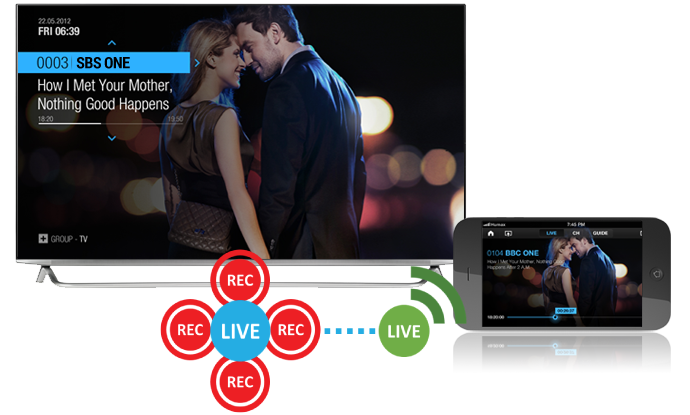
Multiple Live TV Screen
When your 2tune is connected to your home network, you can stream one live channel to your mobile devices in the same network through HUMAX Live TV app.
You can watch live TV through the app with up to 720p picture quality.
IceTV
What is IceTV?
IceTV is a software service that manages all your TV recording for you.
IceTV’s Intelligent recording software and program discovery tools help you find good TV shows you may have never thought of, and our smart recording features ensure you won’t miss them.
Features such as keyword alerts, keyword recording and smart series recording help you manage your recordings with a tap of an app or the click of a mouse.
Just sit back at home and replay, at a time that suits you. Importantly, for accurate program recording, IceTV’s team hand-curates the most reliable Free-to-Air TV Guide, so whether shows change time slots, channels or name, you won’t miss them and instead you’ll enjoy watching TV.
Our service is provided via our smartphone apps or website so you can easily use it wherever you are, only having to turn on the TV to enjoy your recorded TV shows.
IceTV enables you to control every aspect of recording ofFree-to-Air TV – It’s your own personalised catch-up TV experience.
That’s the power of IceTV.
Pause and Rewind Live TV
Pause, rewind Live TV or even record what you’ve been watching.
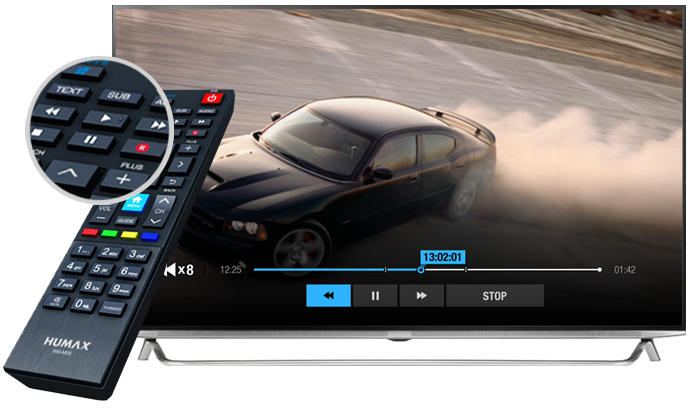
Time-shift Play
2tune records what you are watching for 2 hours.
- With this 2 hour buffer, you can pause or rewind what you’ve been watching.
One Touch Recording
If you ever decide to record what you’ve been watching, you can record it from the beginning to the end without pre-schedule.
But remember, buffer refreshes when you change to anotherchannel.
Just pressbutton on the remote control to record what you’ve been watching.
Press button again to adjust recording schedule
HbbTV
Through HbbTV 1.5, you can access all catch up services available.
Press [RED] button on the remote control to get connectedto catch up server.

What is HbbTV?
HbbTV stands for Hybrid Broadcast Broadband TV where free-to-air broadcast TV is connected with broadcaster’s IPTV service such as Catch-up.
How do I use HbbTV?
*You must have a 2tune with internet connection and integrative TV option On.
Each time the channel turns on, you will see a message that gives you an option to select between [RED] or [GREEN] buttons.
Press [RED] to load catch up service of the channel you are on.
For instance, when you are watching an ABC channel, when you press [RED] button, iView HbbTV application will load and you will get access to their catch up service.
Applications of HbbTV
There are other features HbbTV is used for.
The latest example of HbbTV application was network 7’s mega wall.
During Australian Open, network 7 streamed all match fromday 1 through the mega wall for your live viewing.
Exclusive behind the court scene and interviews were available as well.
New Guide
New generation of TV Guide enables you to channel-surf and find favourite programmes with easier control.
You can now watch live TV, go back to the past, play backrecordings, and find programmes direct from the TV Guide
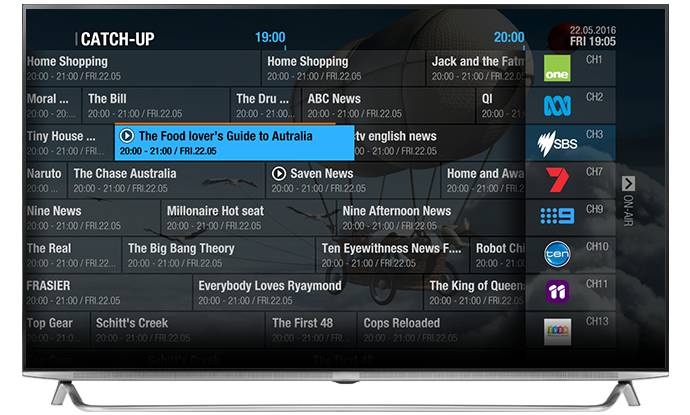
Easy control through TV Guide
Surf through the guide by selecting the date you want to see.
All you need to do is press and hold down right key when you are on TV guide.
When you want to view more information, highlight the programme you want to view then select OK.
Backward EPG
Look for the play icon! Whatever you have recorded is available on catch up server from Backward EPG.
You can play direct from the guide.
Setting Up Recordings
Set up reminders, recordings or series recording with various options to suit your preferences.
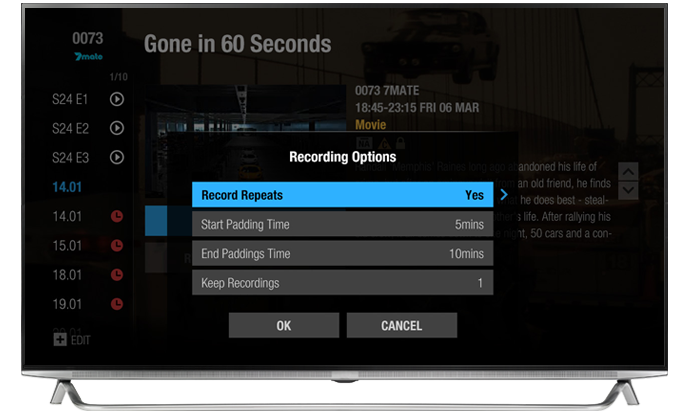
Quad Recording
2tune can record 4 programmes from 2 different network atthe same time. You will not miss your favourite programmes.
Series Recording Options
When you select ‘Record Whole Series’, 2tune will record all programmes that are identified as the same series by broadcasters from one time set up.
Repeat Recording
If you want to record only new episodes but reruns, you can turn off Record Repeats. This will save your storage.
* Repeat is determined by broadcasters and is not related to the recordings on 2tune.
Keep Recordings
You can set the number of episodes to keep in your storage.
This is a great option to manage your storage.
Padding Time
We all know that programmes often start and finish at a different time than it was scheduled.
You can set up start and end padding time to minimise thechance to miss the start or end of the programme.
Setting Recordings Manually
You can set up your own recordings with the options for programme, start and end time and repeat mode.
With the manual recording, you can select days of the weekwhen you wish to repeat recording.
2tune will work only according to the time you have set without padding. You can add extra time to make sure none ofthe programme is missed.
TV Apps
Expand your entertainment through HUMAX TV Apps. Get on to TV Apps and enjoy catch-up services, Video On Demand, YouTube and much more

Netflix
Stream your favorite TV shows and movies instantly on your 2tune with Netflix.
*Netflix streaming membership required.
Premium VOD
Get access to Quickflix for more than 60,000 of Movies and TV episodes.
For more information on Quickflix, visit their website onwww.quickflix.com.au
Latest YouTube
2tune has the latest YouTube app where you can DIAL
YouTube contents from your mobile or tablet to 2tune to view it on a big screen.
Other Global apps
There are more apps available including Aupeo, Picasa, Facebook, Twitter and so on.
You can also download popular apps such as kids, game, health and fitness apps from HUMAX App Market.
Stay connected with HUMAX Apps.
HUMAX apps are available on both iOS and Android devices.
They are all free to download.
HUMAX Mobile Apps
Stay connected with 2tune wherever you are. Set up recordings, watch them or control 2tune on your mobile devices supporting either iOS or Android
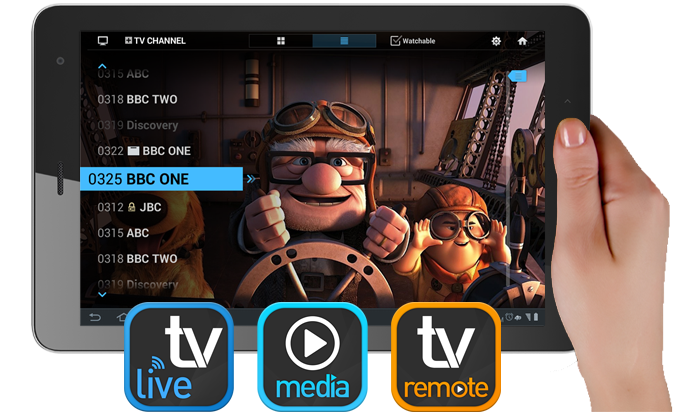
Live TV
Watch Live TV on your smartphone or tablet.
HUMAX Live TV app allows you to view live TV from anywherein your home network and schedule a reminder, recording or series recording wherever you are.
- Get access to TV Guide
- Schedule a reminder, recording or series recording
- Stream live channel from HUMAX
- ‘Send to’ TV what you are watching
- ‘Bring in’ what you are watching on TV
IPEPG must be On to schedule a reminder, recording or series recording.
TV Remote
Control your 2tune using your mobile device from anywherein your home.
Open the virtual keyboard for full browser.
- All buttons available on 2tune remote control
- Simple or full mode
- Virtual keyboard
- Touch Pad
Remote Scheduling
Through myhumax.net or Live TV App, you can set up recordings on 2tune outside your home network.
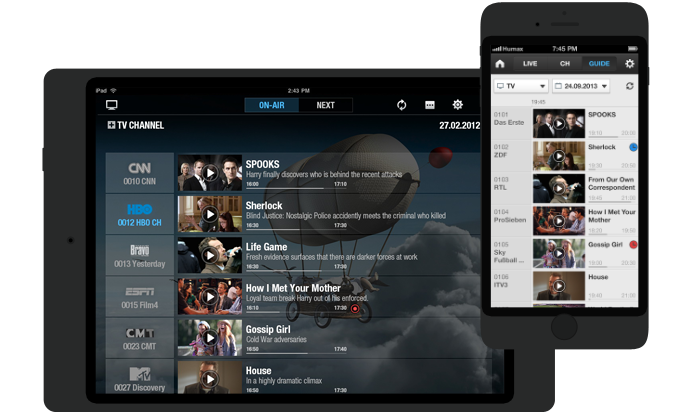
Turn on IPEPG
Advanced IPEPG is an interactive TV guide over the Internet.
This provides additional information on top of what is available through an antenna.
These include advanced series link, programme thumbnail, detailed programme information and remote recording.
Go to HOME > Settings > PVR Settings > IPEPG and set to ON.
myHUMAX account
You need to create myHUMAX account and pair it with your 4tune.
Once they are paired, you can set up recordings onmyHUMAX.net.
Schedule from browser
Simply log into myHUMAX.net and go to TV Guide.
Highlight a future programme and schedule a recording or series recording.
Schedule from Live TV App
Make sure you are logged in with your myHUMAX account on Live TV App.
Highlight a future proramme and schedule a recording or series recording.
Networking
Connect 2tune to your home network more easily with Wi-Fiadaptor.
When 2tune is connected, you are connecting all networking devices with 2tune.

Connect to your home network.
2tune can be easily connected to your home network through wired or wireless connection with built-in WLAN.
Internet connection is strongly recommended to maximise viewing experience and benefits.
Internet connection is required to enable IPEPG, HbbTV and TV Apps.
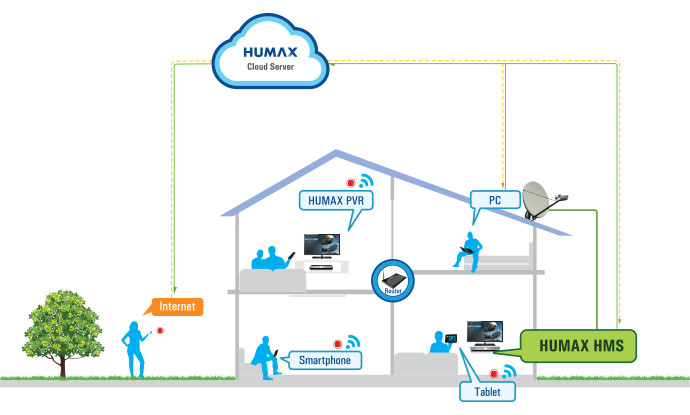
Play media contents on other networking devices.
2tune will show media contents from other networking devices in the same network on Media center.
You won’t have to physically copy them from other devices but just stream! (Not all files will be available subject to file format.)
Wireless Streaming
2tune wirelessly streams media contents from mobile devices.
During wireless display you can play or control a media content with 2tune remote control.
FTP / SAMBA
There are various ways to copy and move files to and from2tune, including over the home network.
This is a great way to copy and move files without physical USB storage.
What is SAMBA?
The Best Way To Watch Netflix
From the most talked about TV shows and original programming, including Luke Cage, Orange Is The New Black, Narcos, and House of Cards to the latest must-see blockbusters.
Netflix brings you a world of entertainment to your Humaxbox. Try today with a 30 day FREE trial.
Media Player
Browse, access and play all your media content regardlessof file type from your Home Networking connected devices.
Play content directly from your mobile, tablet, laptop orother devices on your HDTV on the same network.
Media Player supports network protocols including Samba, FTP and WebDAV.
Alternatively insert a USB and play back your collections of videos, photos and music!

Wireless Display
Cast your mobile device* screen onto a big TV screen for maximum enjoyment.
Show off your photo’s movies in full size or listento music files in the comfort of your living room with family and friends.
*H3 supports Android at present.

Easy to use on screen Programme Guide
Once connected to the 2tune you can use the Built in Electronic Programme Guide to easily view and record programmes using the three tuners and hard drive in the 2tune.
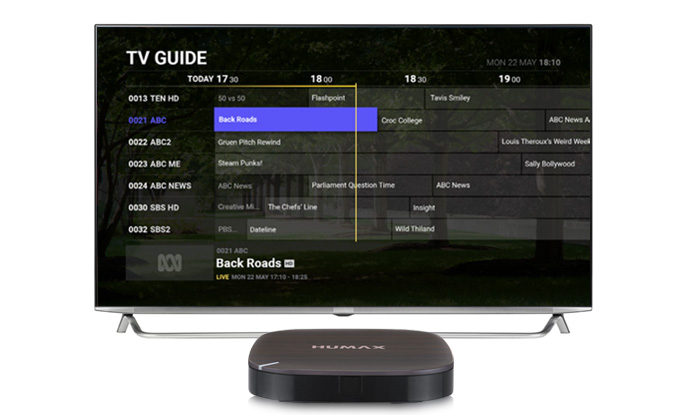
Industry Design Awards
Our stylish and compact H3 Espresso with its woodeffect top and slim black base has been awarded the prestigious IF Award, reddot Award for its stunning design and engineering excellence.

Enjoy beautiful HD picture quality
Full HD 1080p HEVC built inside for pin sharp viewing pleasure.

Excellent Connectivity
Wi-Fi built in for wireless connection to your home network, Bluetooth inside for sharing content from connected devices.
HDMI socket for simple connection to your TV andSPDIF for high quality audio.
The Ethernet socket is also available for wired connection if your wireless network weak.
The USB 2.0 input will let you see and hear videos, photos and music files directly.

Simple Easy Set Up
Have your H3 Espresso up and running in a matter of minutes simply connect to the power socket connect the HDMI to your TV and power up the step by step on screen guide will ensure your enjoying Free TV and IP content in minutes!
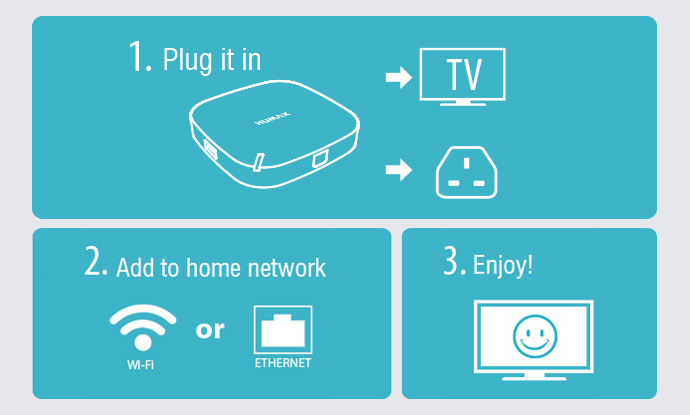
Humax Eye IP Camera compatibility
Watch recordings from your Humax Eye IP Cloud camera fromthe comfort of your own sofa with the built in Humax Eye app.
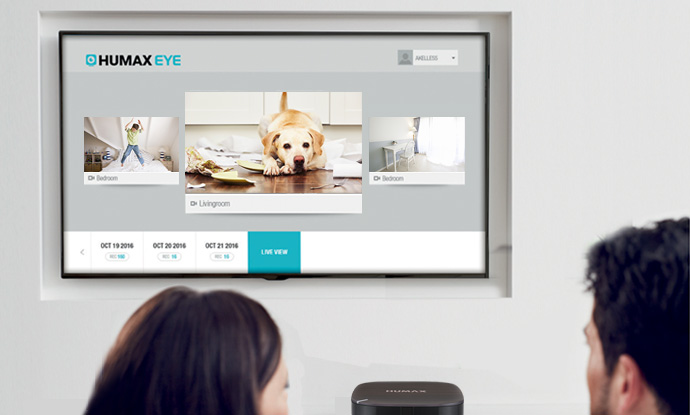
Peace of Mind
All Humax products come with a full 24 month parts and labour warranty which can be extended by another year by registering your purchase details within the box or on line at: https://au.humaxdigital.com/warranty-registration/
Do remember to keep your original receipts for proof of purchase.

